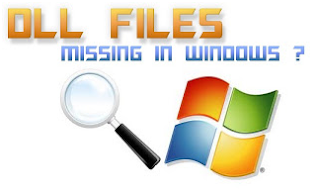Send SMS to anybody From Gmail
Hello FRIENDS !!!
i’m here with latest Gmail trick. Gmail has start free sms service.
From now gmail users can send SMS to any mobile user by using this latest feature. Gmail permits you to send FIFTY FREE SMS per day and largely this facility supported with all mobile operators.
From now gmail users can send SMS to any mobile user by using this latest feature. Gmail permits you to send FIFTY FREE SMS per day and largely this facility supported with all mobile operators.
Follow the Steps :
·
Login to your Gmail Account.
·
Click on Settings.
·
Click On LABS Tab.
·
Now look for SMS OR Text Messaging in chat and modify It(ENABLE).
·
Click On Save Changes.
·
Now type your friend’s mobile number in chat box and click on on Send
SMS and save the Number.
·
Now your messages will send to that mobile via sms and if the person
replies for the message then it’ll show you in chat box window.